python rasa聊天机器人教程三:基于WebSocket的简单网页组件配置
1. 准备环境
新建一个目录,并且在命令行中进入该目录

初始化一个Rasa项目,使用以下命令:
rasa init
2. 修改Rasa的配置
在Rasa项目目录中,找到credentials.yml文件,添加以下内容:
socketio: user_message_evt: user_uttered bot_message_evt: bot_uttered session_persistence: true/false
3. 安装并配置Nginx
windows中安装Nginx:
参考:Windows详细安装nginx部署教程
编辑nginx.conf或在sites-enabled中的站点配置文件,添加以下内容:
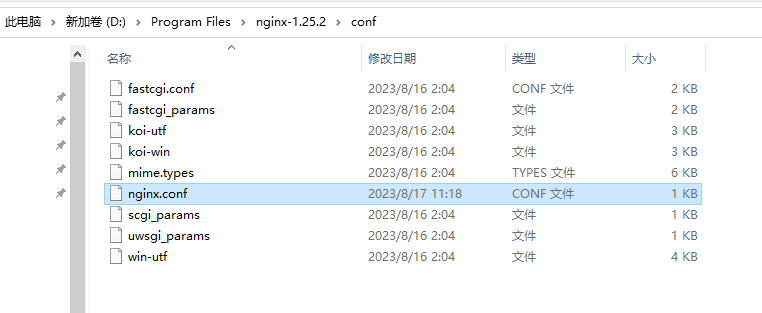
server {
listen 8800;
server_name localhost;
location / {
root html;
index index.html index.htm;
}
error_page 500 502 503 504 /50x.html;
location = /50x.html {
root html;
}
location /socket.io {
proxy_pass http://localhost:5005/socket.io;
proxy_http_version 1.1;
proxy_set_header Upgrade $http_upgrade;
proxy_set_header Connection "upgrade";
proxy_set_header Host $host;
add_header 'Access-Control-Allow-Origin' '*';
}
}
然后重启Nginx:
nginx -s reload
4. 创建一个简单的HTML页面
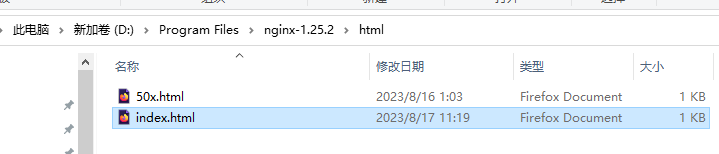
<!DOCTYPE html>
<html lang="zh-CN">
<head>
<meta charset="utf-8" />
<meta name="viewport" content="width=device-width, initial-scale=1" />
<title>Rasa Web Chatbot</title>
</head>
<body>
<h1>Rasa Web Chatbot</h1>
<div id="rasa-chat-widget" data-websocket-url="http://localhost:8800/socket.io" data-default-open="true" data-initial-payload="hi"></div>
<script src="https://unpkg.com/@rasahq/rasa-chat" type="application/javascript"></script>
</body>
</html>
5. 运行Rasa
启动Rasa项目:
rasa run --enable-api --cors "*"
6. 打开浏览器
现在,在你的浏览器中访问http://localhost:8800/。你应该能看到一个简单的Rasa Web Chatbot,并可以与其互动。

注意:
如果你在浏览器中遇到CORS问题:检查以下步骤:
data-websocket-url="http://localhost:8800/socket.io"
这个端口和nginx.conf里面的监听端口一致listen 8800;
启动rasa注意不要忘了加上 cors 参数(rasa run --enable-api --cors "*"),否则会报错:
blocked by CORS policy: No 'Access-Control-Allow-Origin' header is present on the requested resource