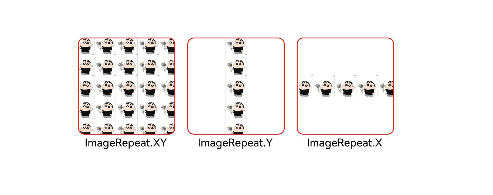ArkUI-Image详解
ArkUI-Image详解
文章摘要:
给Image组件设置属性可以使图片显示更灵活,达到一些自定义的效果。以下是几个常用属性的使用示例。这时可以使用interpolation属性对图片进行插值,使图片显示得更清晰。Image组件引入本地图片路径,即可显示图片(根目录为ets文件夹)。通过renderMode属性设置图片的渲染模式为原色或黑白。通过objectFit属性使图片缩放到高度和宽度确定的框内。创建文件夹,将本地图片放入ets文件夹下的任意位置。当原图分辨率较低并且放大显示时,图片会模糊出现锯齿。
- 本地资源
创建文件夹,将本地图片放入ets文件夹下的任意位置。
Image组件引入本地图片路径,即可显示图片(根目录为ets文件夹)。
Image('images/pic1.webp')
.width(100)
.height(100)

- Resource资源
使用资源格式可以跨包/跨模块引入图片,
resources文件夹下的图片都可以通过$r资源接口读
取到并转换到Resource格式。
支持png、webp、jpg等格式
Image($r('app.media.pic1'))
.width('100')
.height('100')

- 设置图片渲染模式
通过renderMode属性设置图片的渲染模式为原色或黑白。
ImageRenderMode.Original: 渲染模式为原色
ImageRenderMode.Template: 渲染模式为黑白
Image($r('app.media.pic1'))
// 设置图片的渲染模式为黑白
.renderMode(ImageRenderMode.Template)
.width(100)
.height(100)
.border({ width: 1 })

- 图片插值
当原图分辨率较低并且放大显示时,图片会模糊出现锯齿。
这时可以使用interpolation属性对图片进行插值,使图片显示得更清晰。
Column() {
Row() {
Image($r('app.media.pic1_low'))
.width('40%')
.interpolation(ImageInterpolation.None)
.borderWidth(1)
.overlay("Interpolation.None", { align: Alignment.Bottom, offset: { x: 0, y: 20 } })
.margin(10)
Image($r('app.media.pic1_low'))
.width('40%')
.interpolation(ImageInterpolation.Low)
.borderWidth(1)
.overlay("Interpolation.Low", { align: Alignment.Bottom, offset: { x: 0, y: 20 } })
.margin(10)
}.width('100%')
.justifyContent(FlexAlign.Center)
Row() {
Image($r('app.media.pic1_low'))
.width('40%')
.interpolation(ImageInterpolation.Medium)
.borderWidth(1)
.overlay("Interpolation.Medium", { align: Alignment.Bottom, offset: { x: 0, y: 20 } })
.margin(10)
Image($r('app.media.pic1_low'))
.width('40%')
.interpolation(ImageInterpolation.High)
.borderWidth(1)
.overlay("Interpolation.High", { align: Alignment.Bottom, offset: { x: 0, y: 20 } })
.margin(10)
}
}
效果如下:
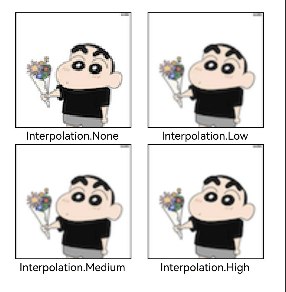
- 设置图片缩放类型
给Image组件设置属性可以使图片显示更灵活,达到一些自定义的效果。以下是几个常用属性的使用示例。
设置图片缩放类型:
通过objectFit属性使图片缩放到高度和宽度确定的框内。
ImageFit.Contain:保持宽高比进行缩小或者放大,使得图片完全显示在显示边界内。
ImageFit.Cover: 保持宽高比进行缩小或者放大,使得图片两边都大于或等于显示边界。
ImageFit.Auto: 自适应显示。
ImageFit.Fill: 不保持宽高比进行放大缩小,使得图片充满显示边界。
ImageFit.ScaleDown: 保持宽高比显示,图片缩小或者保持不变。
ImageFit.None: 保持原有尺寸显示。
案例代码如下:
@Entry
@Component
struct ImageDemo {
@State imageWidth: number = 0
@State imageHeight: number = 0
build() {
Column({space: 30}) {
Row({space: 15}) {
Image($r('app.media.pic1'))
.width(200)
.height(100)
.border({ width: 1 })
// 保持宽高比进行缩小或者放大,使得图片完全显示在显示边界内。
.objectFit(ImageFit.Contain)
.overlay('Contain', { align: Alignment.Bottom, offset: { x: 0, y: 20 } })
Image($r('app.media.pic1'))
.width(200)
.height(100)
.border({ width: 1 })
.objectFit(ImageFit.Cover)
// 保持宽高比进行缩小或者放大,使得图片两边都大于或等于显示边界。
.overlay('Cover', { align: Alignment.Bottom, offset: { x: 0, y: 20 } })
Image($r('app.media.pic1'))
.width(200)
.height(100)
.border({ width: 1 })
// 自适应显示。
.objectFit(ImageFit.Auto)
.overlay('Auto', { align: Alignment.Bottom, offset: { x: 0, y: 20 } })
}
Row({space: 15}) {
Image($r('app.media.pic1'))
.width(200)
.height(100)
.border({ width: 1 })
// 不保持宽高比进行放大缩小,使得图片充满显示边界。
.objectFit(ImageFit.Fill)
.overlay('Fill', { align: Alignment.Bottom, offset: { x: 0, y: 20 } })
Image($r('app.media.pic1'))
.width(200)
.height(100)
.border({ width: 1 })
// 保持宽高比显示,图片缩小或者保持不变。
.objectFit(ImageFit.ScaleDown)
.overlay('ScaleDown', { align: Alignment.Bottom, offset: { x: 0, y: 20 } })
Image($r('app.media.pic1'))
.width(200)
.height(100)
.border({ width: 1 })
// 保持原有尺寸显示。
.objectFit(ImageFit.None)
.overlay('None', { align: Alignment.Bottom, offset: { x: 0, y: 20 } })
}
}
.width('100%')
.height('100%')
.justifyContent(FlexAlign.Start)
.alignItems(HorizontalAlign.Center)
}
}
显示效果:
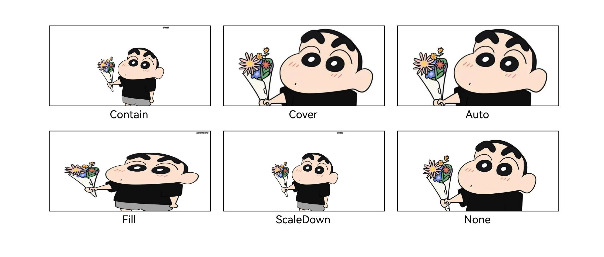
- 设置图片重复样式
.objectRepeat(ImageRepeat.XY): 在水平轴和竖直轴上同时重复绘制图片
.objectRepeat(ImageRepeat.X): 只在水平轴上重复绘制图片
.objectRepeat(ImageRepeat.Y): 只在竖直轴上重复绘制图片
案例代码如下:
@Entry
@Component
struct ImageDemo {
build() {
Column({space: 15}) {
Row({ space: 15 }) {
Image($r('app.media.pic1_low'))
.size({width: 120, height: 120})
.border({width: 1,color: Color.Red, radius: 8})
// 在水平轴和竖直轴上同时重复绘制图片
.objectRepeat(ImageRepeat.XY)
.objectFit(ImageFit.ScaleDown)
.overlay('ImageRepeat.XY', { align: Alignment.Bottom, offset: { x: 0, y: 20 } })
Image($r('app.media.pic1_low'))
.size({width: 120, height: 120})
.border({width: 1,color: Color.Red, radius: 8})
// 只在竖直轴上重复绘制图片
.objectRepeat(ImageRepeat.Y)
.objectFit(ImageFit.ScaleDown)
.overlay('ImageRepeat.Y', { align: Alignment.Bottom, offset: { x: 0, y: 20 } })
Image($r('app.media.pic1_low'))
.size({width: 120, height: 120})
.border({width: 1,color: Color.Red, radius: 8})
// 只在水平轴上重复绘制图片
.objectRepeat(ImageRepeat.X)
.objectFit(ImageFit.ScaleDown)
.overlay('ImageRepeat.X', { align: Alignment.Bottom, offset: { x: 0, y: 20 } })
}
}
.width('100%')
.height('100%')
.justifyContent(FlexAlign.Start)
.alignItems(HorizontalAlign.Center)
}
}
显示效果: