vc++ 6.0 实现代码的多行注释与取消注释功能(实测有效)
方式一
1. 新建Macro File宏文件
点击菜单栏“文件→新建(File→New)”选项,在“新建(New)”弹框中,顶部区域选项“文件(File)”下找到Macro File,点击,并在右边输入“文件名”,点击“确定(OK)”按钮。
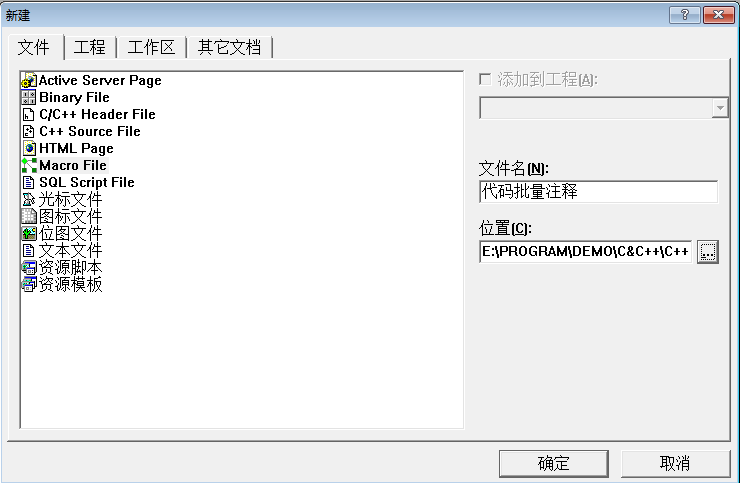
此时弹出“新建宏文件”窗口,在“描述(Descripion)”输入框中输入信息,点击“确定(OK)”按钮。
此时会生成一个后缀名为.dsm格式的文件。
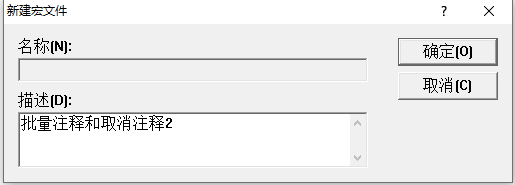
2. 添加代码多行注释/取消注释宏文件
'------------------------------------------------------------------------------
'FILE DESCRIPTION: 添加多行注释代码功能
'------------------------------------------------------------------------------
Sub SetSelNote()'Sun DESCRIPTION: 过程SetSelNote用于将选中的文本成为注释
dim CurWin '当前获得的窗口
set CurWin = ActiveWindow
if CurWin.type<>"Text" Then '判断当前窗口是否是文本窗口
MsgBox "当前窗口不是代码窗口"
else
NoteType = "//"
BeginLine = ActiveDocument.Selection.TopLine
EndLine = ActiveDocument.Selection.BottomLine
if EndLine < BeginLine then
Line = BeginLine
BeginLine = EndLine
EndLine = Line
else
for row = BeginLine To EndLine
ActiveDocument.Selection.GoToLine row
ActiveDocument.Selection.SelectLine '选中当前行
ActiveDocument.Selection = NoteType + ActiveDocument.Selection
Next
End if
End if
End Sub
'------------------------------------------------------------------------------
'FILE DESCRIPTION: 取消代码注释
'------------------------------------------------------------------------------
Sub CancelSelNote()
dim CurWin '当前获得的窗口
set CurWin = ActiveWindow
if CurWin.type<>"Text" Then '判断当前窗口是否是文本窗口
MsgBox "当前窗口不是代码窗口"
else
BeginLine = ActiveDocument.Selection.TopLine
EndLine = ActiveDocument.Selection.BottomLine
if EndLine < BeginLine then
Line = BeginLine
BeginLine = EndLine
EndLine = Line
else
for row = BeginLine To EndLine
ActiveDocument.Selection.GoToLine row
ActiveDocument.Selection.SelectLine '选中当前行
SelBlock = ActiveDocument.Selection
Trim(SelBock)
pos = instr(SelBlock,"//")
if pos <>0 then
RightBlock = Right(SelBlock,Len(SelBlock)-2)
ActiveDocument.Selection = RightBlock
End If
Next
End if
End if
End Sub
3. 将注释宏命令添加到工具栏中
打开菜单栏“工具→定制(Tools→Customize)”,打开定制(Customize)对话框,点击“附加项和宏文件(Add-ins and Macro Files)”选项卡,并勾选“SAMPLE”前面的复选框。
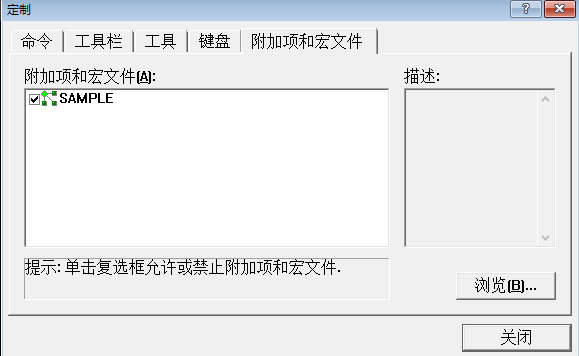
点击“浏览(Browse)”按钮,选择之前创建的宏文件,此时它将会出现在“附加项和宏文件(Add-ins and Macro Files)”窗口中。
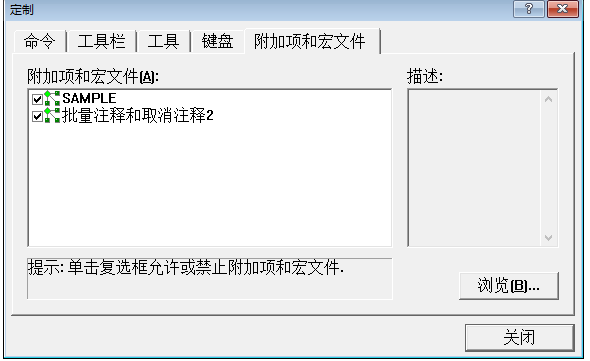
切换到“命令(Commands)”选项卡中,在“类别(Category)”组合框中选择“Macros”选项,在右侧的列表中会显示当前宏文件中定义的命令,在命令列表中选中“SetSelNode”,将其拖动到工具栏中,此时将弹出“按钮外观(Button Appearance)”窗口。
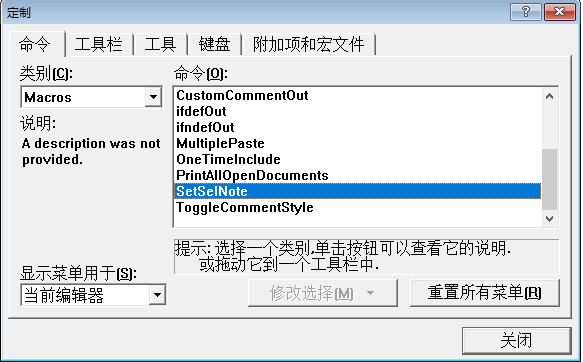
在“按钮外观(Button Appearance)”窗口中选中“仅图像(Image only)”单选按钮,在“图像(Images)”群组框中为按钮选择一个图标,单击“确定(OK)”按钮完成工具栏设置。
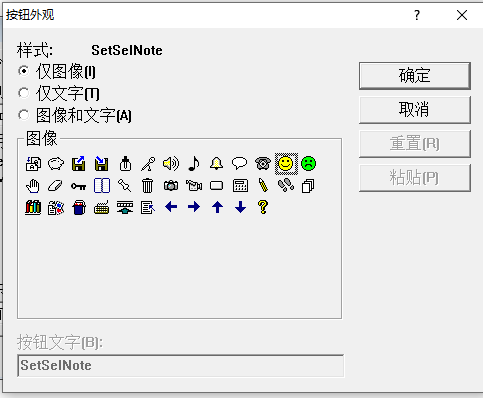
关闭“定制”弹框,此时工具栏显示图标。

4. 重复第三步添加取消注释宏命令
打开菜单栏“工具→定制(Tools→Customize)”,打开定制(Customize)对话框,切换到“命令(Commands)”选项卡中,在“类别(Category)”组合框中选择“Macros”选项,在右侧的列表中会显示当前宏文件中定义的命令,在命令列表中选中“CancelSelNote”,将其拖动到工具栏中,此时将弹出“按钮外观(Button Appearance)”窗口。
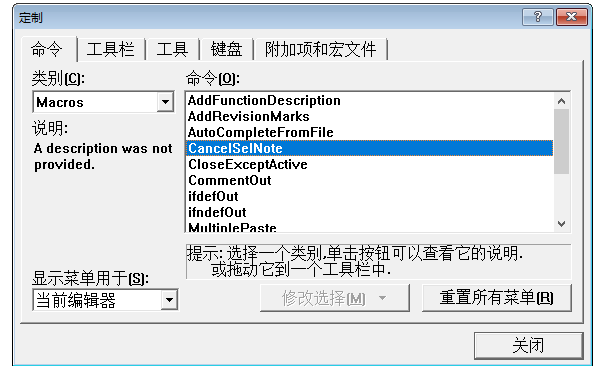
在“按钮外观(Button Appearance)”窗口中选中“仅图像(Image only)”单选按钮,在“图像(Images)”群组框中为按钮选择一个图标,单击“确定(OK)”按钮完成工具栏设置。
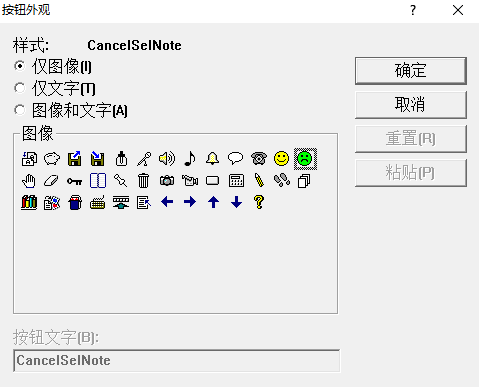
关闭“定制”弹框,此时工具栏显示图标。

5. 测试
选中需要注释的代码块,点击“黄色笑脸”图标,发现代码块自动实现了注释。

再次选中需要取消注释的代码块,点击“绿色哭脸”图标,发现代码块自动取消了注释

方式二
1. 新建Macro File宏文件
点击菜单栏“文件→新建(File→New)”选项,在“新建(New)”弹框中,顶部区域选项“文件(File)”下找到Macro File,点击,并在右边输入“文件名”,点击“确定(OK)”按钮。
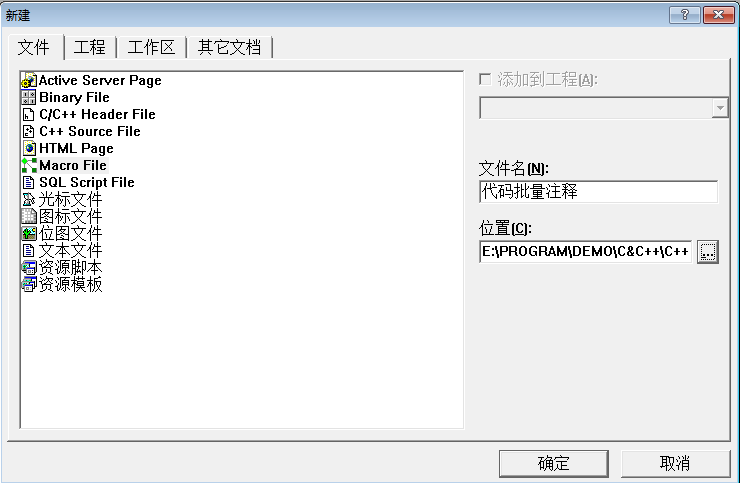
此时弹出“新建宏文件”窗口,在“描述(Descripion)”输入框中输入信息,点击“确定(OK)”按钮。
此时会生成一个后缀名为.dsm格式的文件。
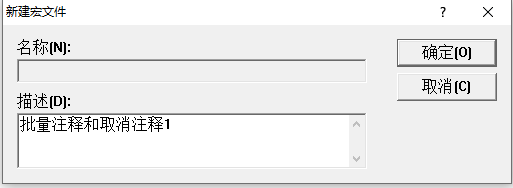
2. 添加代码多行注释/取消注释宏文件
Sub CustomCommentOut()
'DESCRIPTION: 注释/取消注释宏,可处理VB和C++、Java注释
Dim win
set win = ActiveWindow
If win.type <> "Text" Then
MsgBox "This macro can only be run when a text editor window is active."
Else
TypeOfFile = 3
If TypeOfFile > 0 And TypeOfFile < 6 Then
If TypeOfFile > 3 Then
CommentType = "'" ' VB注释
CommentWidth = 1
Else
CommentType = "//" ' C++、java 注释
CommentWidth = 2
End If
StartLine = ActiveDocument.Selection.TopLine
EndLine = ActiveDocument.Selection.BottomLine
If EndLine < StartLine Then
Temp = StartLine
StartLine = EndLine
EndLine = Temp
End If
' 单行
If EndLine = StartLine Then
ActiveDocument.Selection.StartOfLine dsFirstColumn
ActiveDocument.Selection.CharRight dsExtend, CommentWidth
If ActiveDocument.Selection = CommentType Then
ActiveDocument.Selection.Delete
Else
ActiveDocument.Selection.StartOfLine dsFirstText
ActiveDocument.Selection.CharRight dsExtend, CommentWidth
If ActiveDocument.Selection = CommentType Then
ActiveDocument.Selection.CharRight dsExtend
ActiveDocument.Selection.Delete
Else
ActiveDocument.Selection.StartOfLine dsFirstColumn
ActiveDocument.Selection = CommentType + _
ActiveDocument.Selection
End If
End If
' 多行
Else
For i = StartLine To EndLine
ActiveDocument.Selection.GoToLine i
CommentLoc = dsFirstColumn
ActiveDocument.Selection.StartOfLine CommentLoc
ActiveDocument.Selection.CharRight dsExtend, CommentWidth
If ActiveDocument.Selection = CommentType Then
ActiveDocument.Selection.Delete
Else
ActiveDocument.Selection.StartOfLine CommentLoc
ActiveDocument.Selection = CommentType + _
ActiveDocument.Selection
End If
Next
End If
Else
MsgBox("Unable to comment out the highlighted text" + vbLf + _
"because the file type was unrecognized." + vbLf + _
"If the file has not yet been saved, " + vbLf + _
"please save it and try again.")
End If
End If
End Sub
3. 将注释宏命令添加到工具栏中
打开菜单栏“工具→定制(Tools→Customize)”,打开定制(Customize)对话框,点击“附加项和宏文件(Add-ins and Macro Files)”选项卡,并勾选“SAMPLE”前面的复选框。
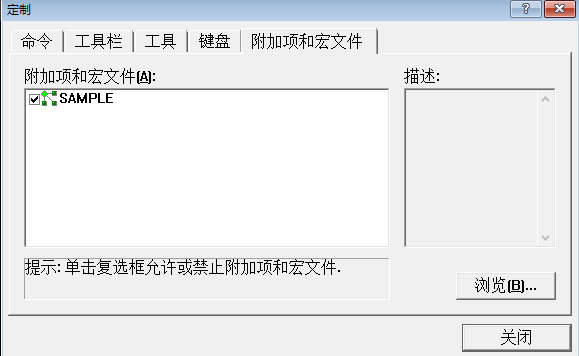
点击“浏览(Browse)”按钮,选择之前创建的宏文件,此时它将会出现在“附加项和宏文件(Add-ins and Macro Files)”窗口中。
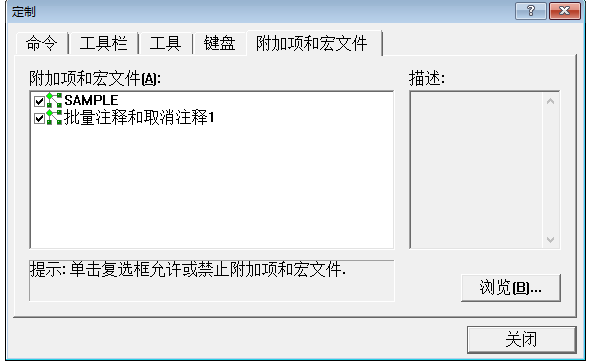
切换到“命令(Commands)”选项卡中,在“类别(Category)”组合框中选择“Macros”选项,在右侧的列表中会显示当前宏文件中定义的命令,在命令列表中选中自定义宏命令(CustomCommentOut),将其拖动到工具栏中,此时将弹出“按钮外观(Button Appearance)”窗口。
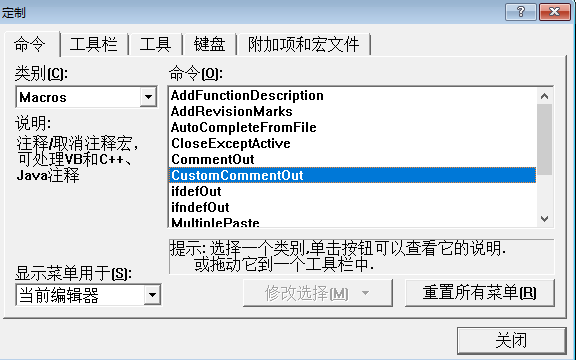
在“按钮外观(Button Appearance)”窗口中选中“仅图像(Image only)”单选按钮,在“图像(Images)”群组框中为按钮选择一个图标,单击“确定(OK)”按钮完成工具栏设置。
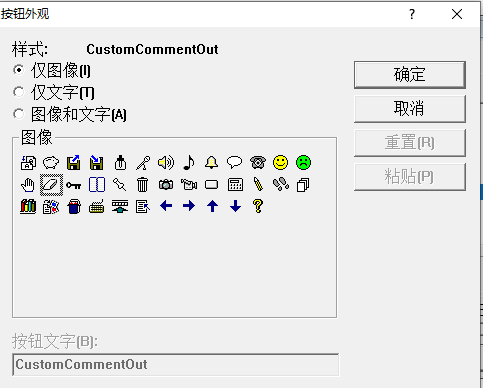
工具栏显示图标。通过一个图标实现代码块的注释与取消注释功能。

4. 测试
选中需要注释的代码块,点击“橡皮擦”图标,发现代码块自动实现了注释。

再次选中需要取消注释的代码块,点击“橡皮擦”图标,发现代码块自动取消了注释
